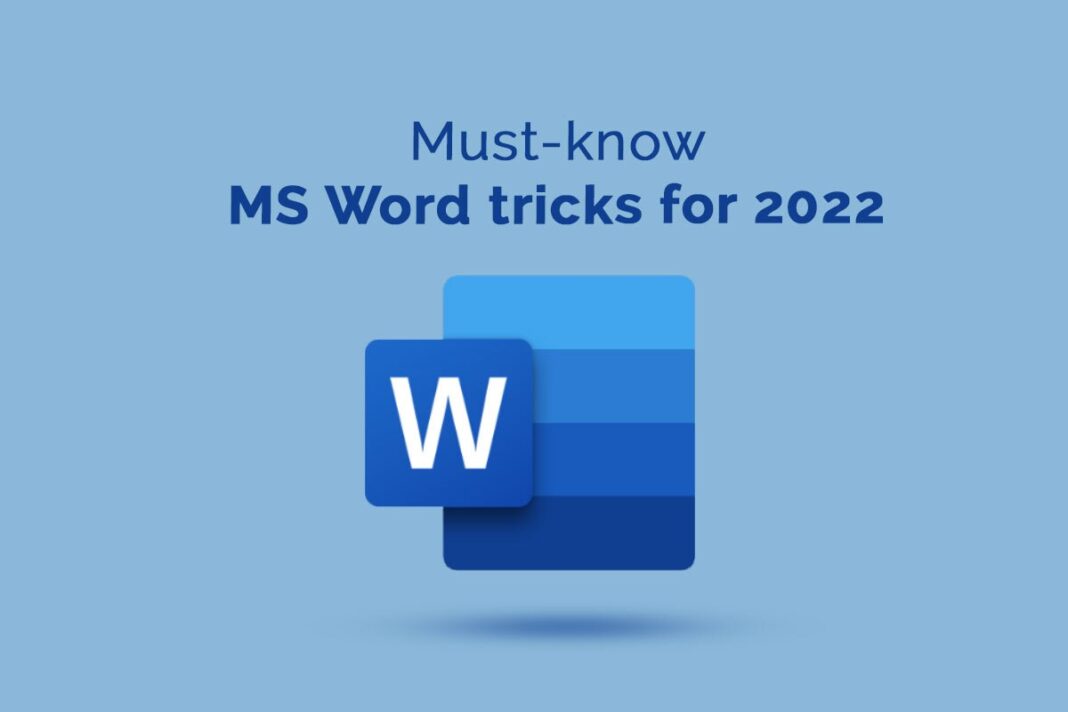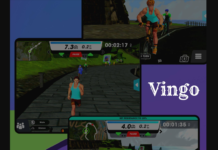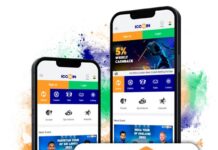Microsoft Word or MS Word has been around for several years, and it is one of the go-to word processing programs. Over 1.2 billion people globally trust this program and use it for their office or personal work. Even though the software was created exclusively for Windows, it is possible to run Microsoft Word on Mac. So, Mac users don’t have to feel left out.
As one of the most popular word processors, the software comes with several powerful features. The interface is user-friendly and appealing to use for all demographics. If you want to become a proficient MS Word user, you need to go through this list of tips & tricks so that you can use the software even more efficiently.
Don’t Start From Scratch But Use A Template
Users often overlook the beauty of templates. Typically, users start from scratch and don’t even give the templates a second look. But browsing the pre-made templates can save you a lot of time. There are tons of valuable templates, from brochures to resumes, that can eliminate formatting-related nuances and help you get a professional-looking, polished document.
You can find these templates when you open Word. Instead of clicking on creating a blank document, you need to go through the various templates and choose the one that suits your needs.
Suppose you cannot see templates when you open Word, go to File and choose New from Template. Then, you need to go through the different options and make your choice.
Alternatively, you can create your templates. You can set your document and create the template, and when you are happy with how it looks, you need to click on the File menu and choose Save as Template. You can name the template, and it will be saved to use whenever you need it.
Use Custom Fonts And Styles
If you want your document to appear unique, you need to quit using the same old fonts and styles. Instead, opt for using custom styles and fonts. You can customize them to suit your requirements. MS Word displays text in the default font of Calibri, size 12. You can change this setting to transform how your document feels and looks.
You can change the font and style in two ways – either change it before you have typed anything on the document or change the style and font after you have finished writing. You will find the options to change the font and style on the Home tab. You have to select the Font option and then change it according to your needs.
If you modify an existing text, you can click and drag your cursor to choose the text you wish to change. You can make changes only to the selected text by choosing any of the styles from the Font group. Once you are happy with the font, you need to adjust the size. Word will update the changes in real time, and your document will appear unique.
Style Your Text With Titles And Headings
One of the most common tips and tricks when using MS Word is styling your text. Your document must make a good impression, especially if you present something. You don’t have to place the titles in the document in the same style as the other text. You can add headings so that the content appears structured.
You can add headings by going to the Home tab, and in the center, you will notice a windowpane with different heading styles. You can add headings by scrolling through the options. Click the one you fancy, and it will automatically change the heading style in your document.
You will notice the headings are listed according to their size. Therefore, Heading 1 means it is the largest heading, Heading 2 is slightly smaller, and so on. So, you can choose different heading styles for the main heading, subheadings, etc. You can choose the heading style after you write the heading, or you can first select the style and then write the heading.
Learn Keyboard Shortcuts
There’s no need to keep performing repetitive actions when you can use keyboard shortcuts. You can save a few seconds by not having to perform those extra few clicks, and you can concentrate on your content.
Some of the primary shortcuts you can use when working in Word are Double click and Triple-click for selecting a word or paragraph, Control + Enter for inserting a page break, Control + F for opening the Find tab, Control + Shift + N for applying the normal style, Control + A for selecting the entire document, Control + Z for undoing the last action, etc.
The Bottom Line
These Word tips and tricks will help you become a pro when working in Word. Also, don’t forget to keep exploring to know more such hacks.